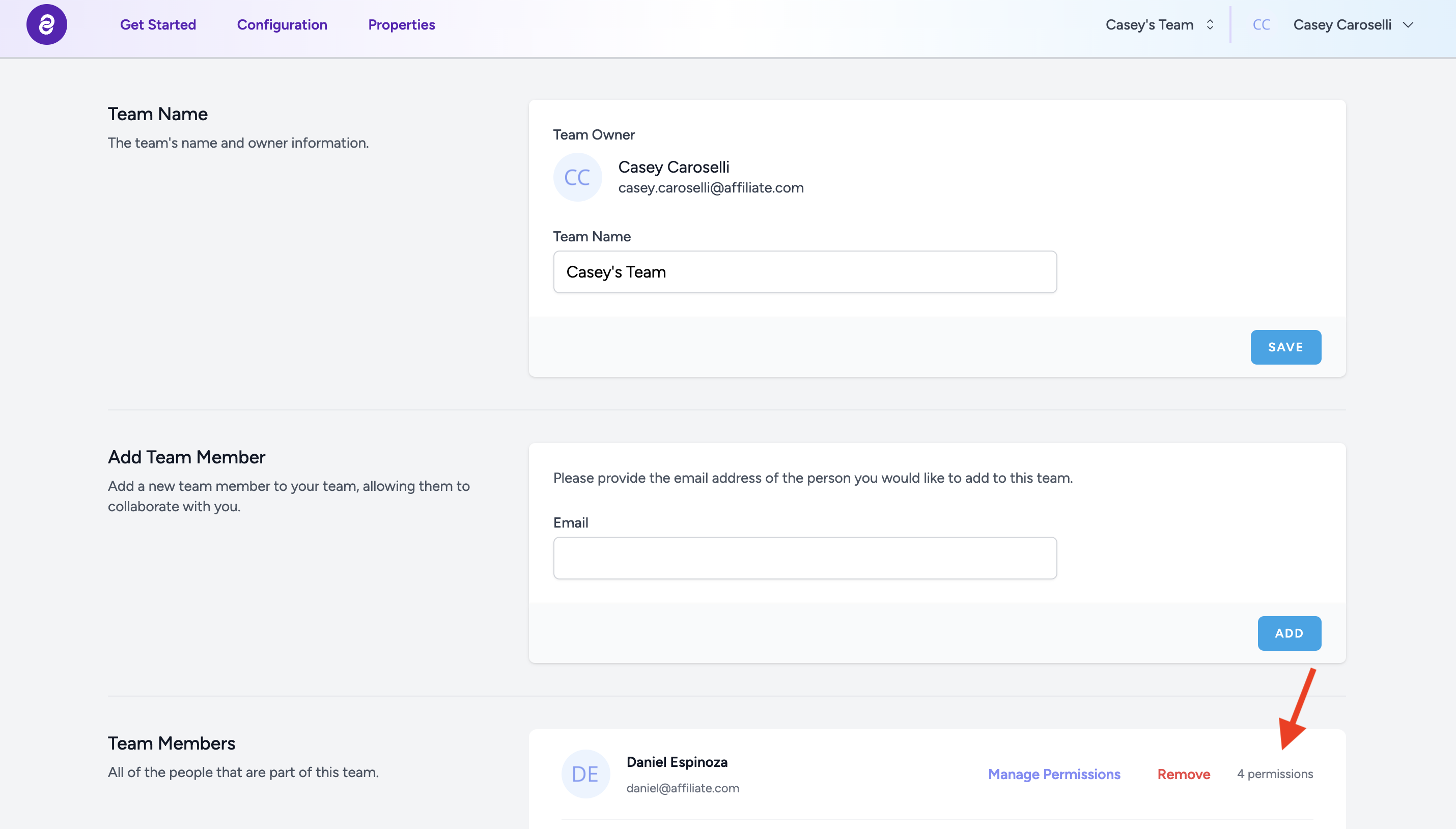Invite Team Members
Learn how to invite a team member to your team and set up their permissions.
Invite a Team Member
- Click on your team name in the upper right hand corner.
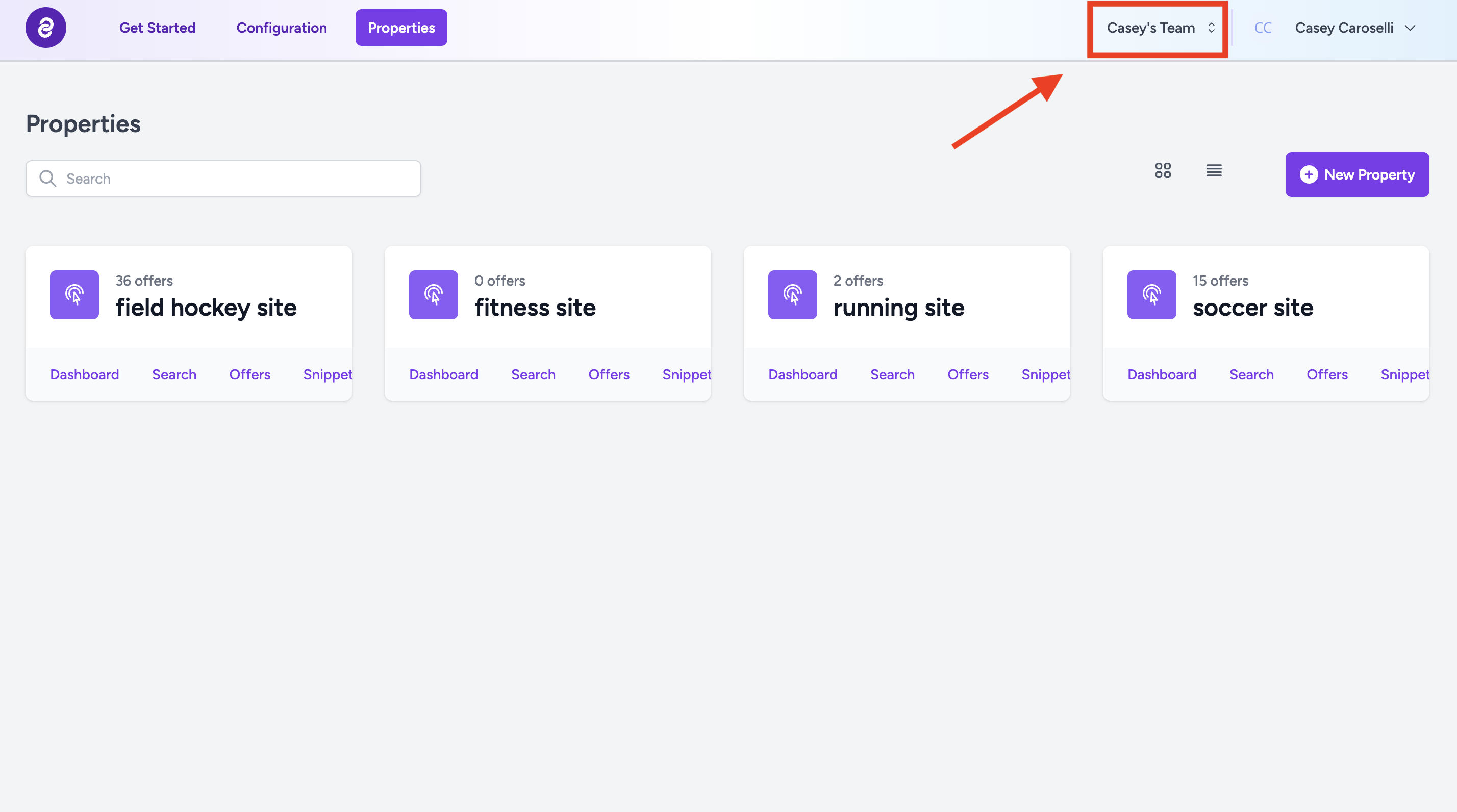
- Click Team Settings
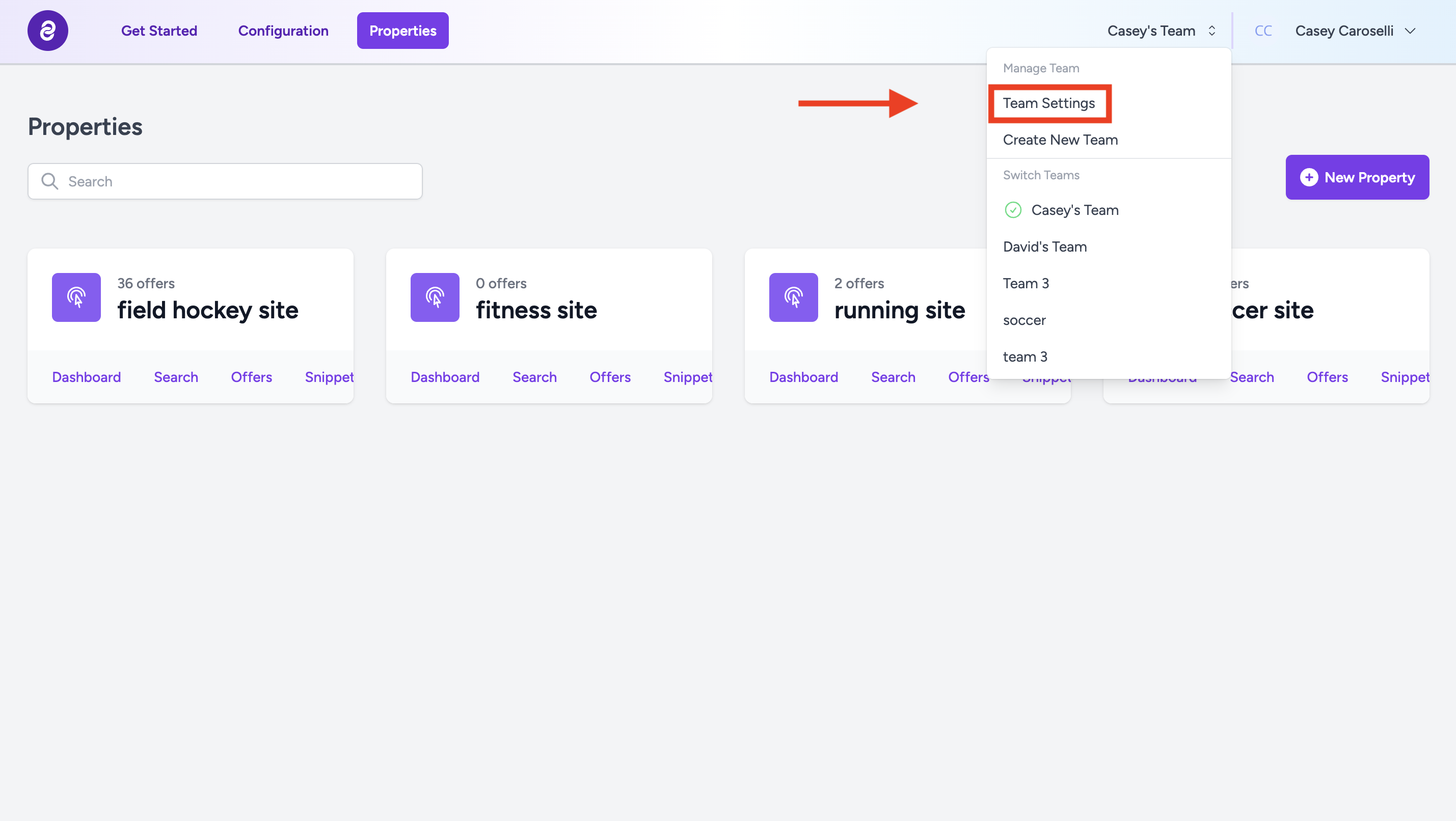
- Enter the email address of the person you would like to invite to your team.
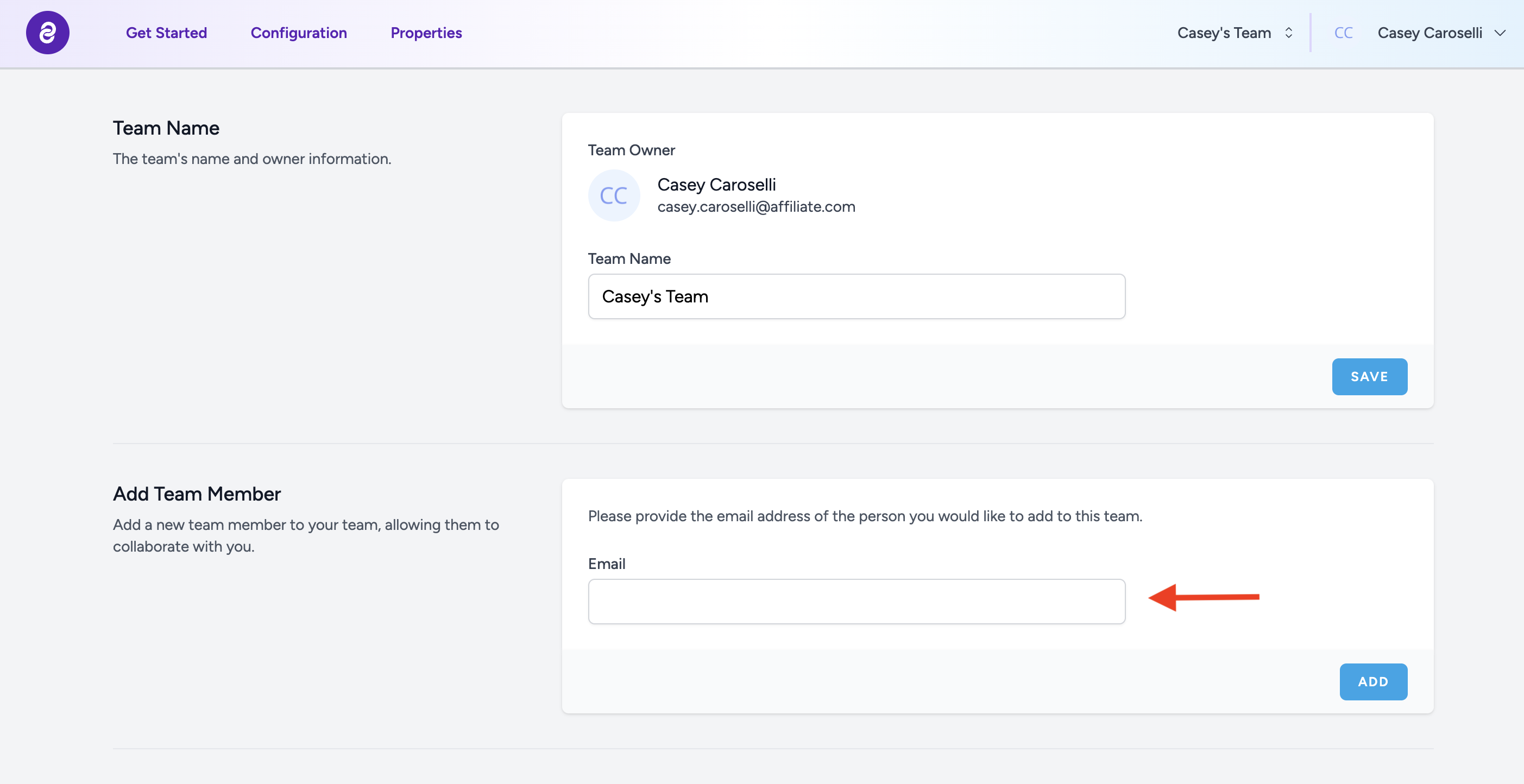
- Click Add. Your new team member will be sent an email invitation to join your team.
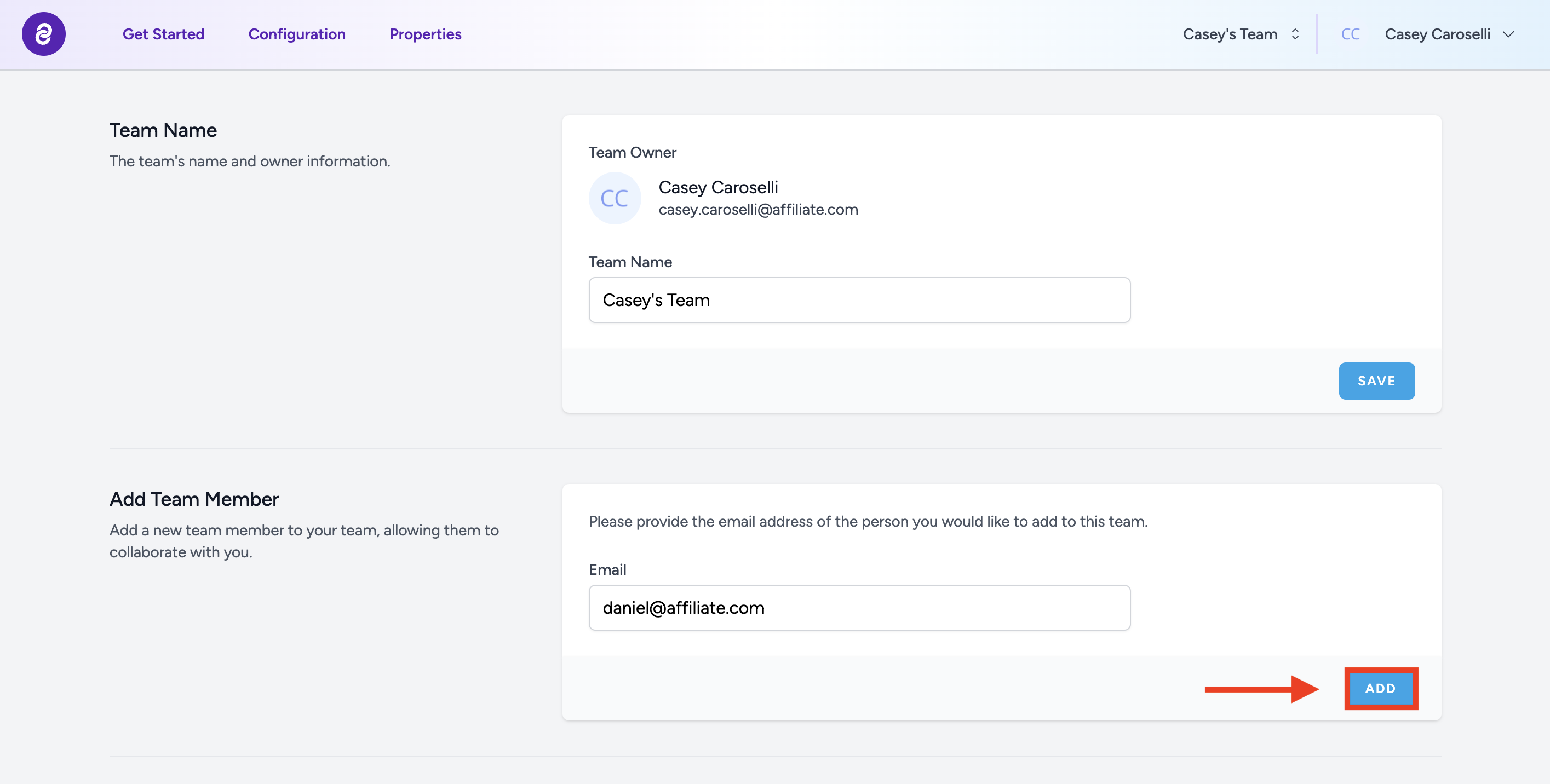
Configure Team Permissions
Once your team members accepts your invitation, you can configure their permissions and access levels.
- Click on your team name in the upper right hand corner.
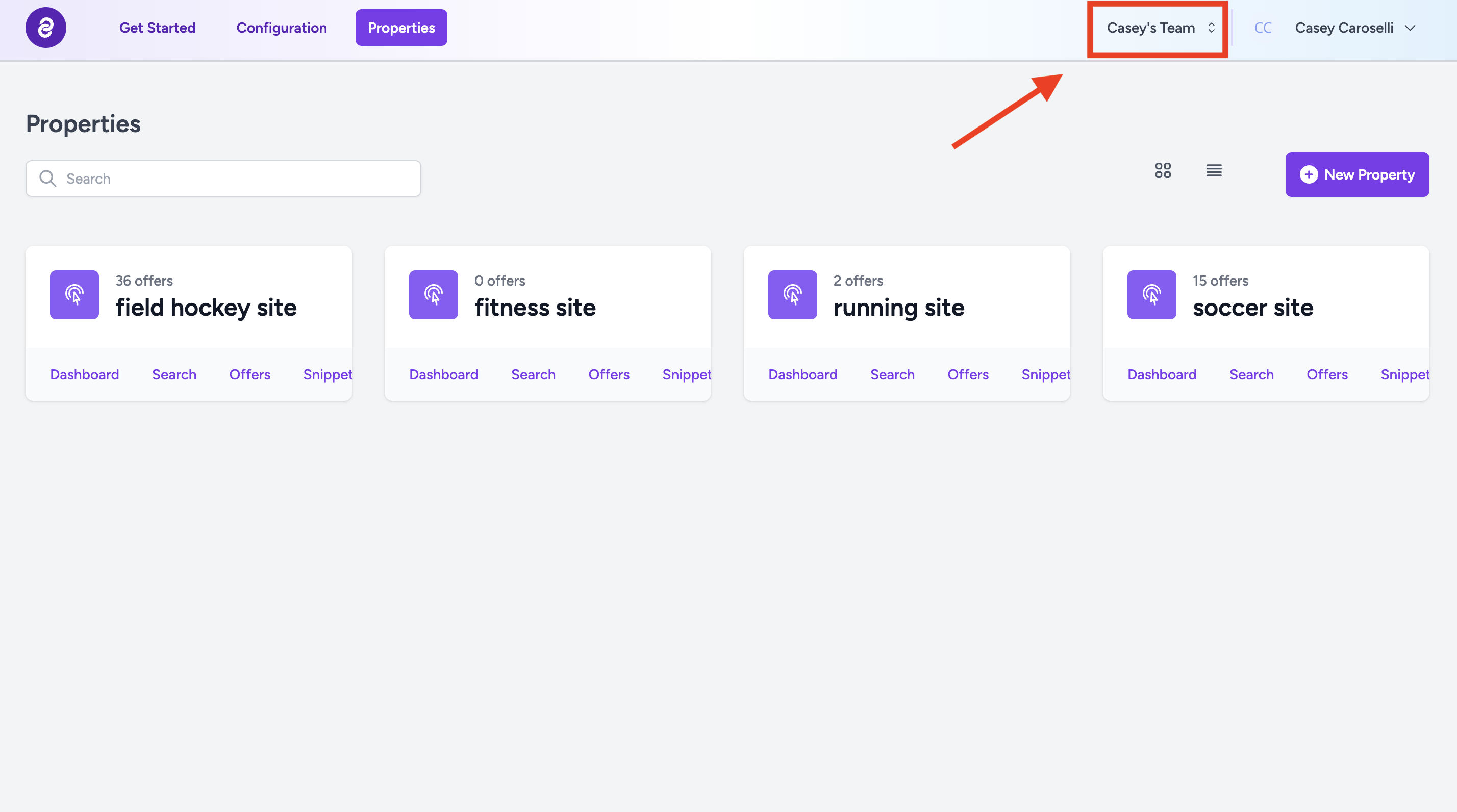
- Click Team Settings
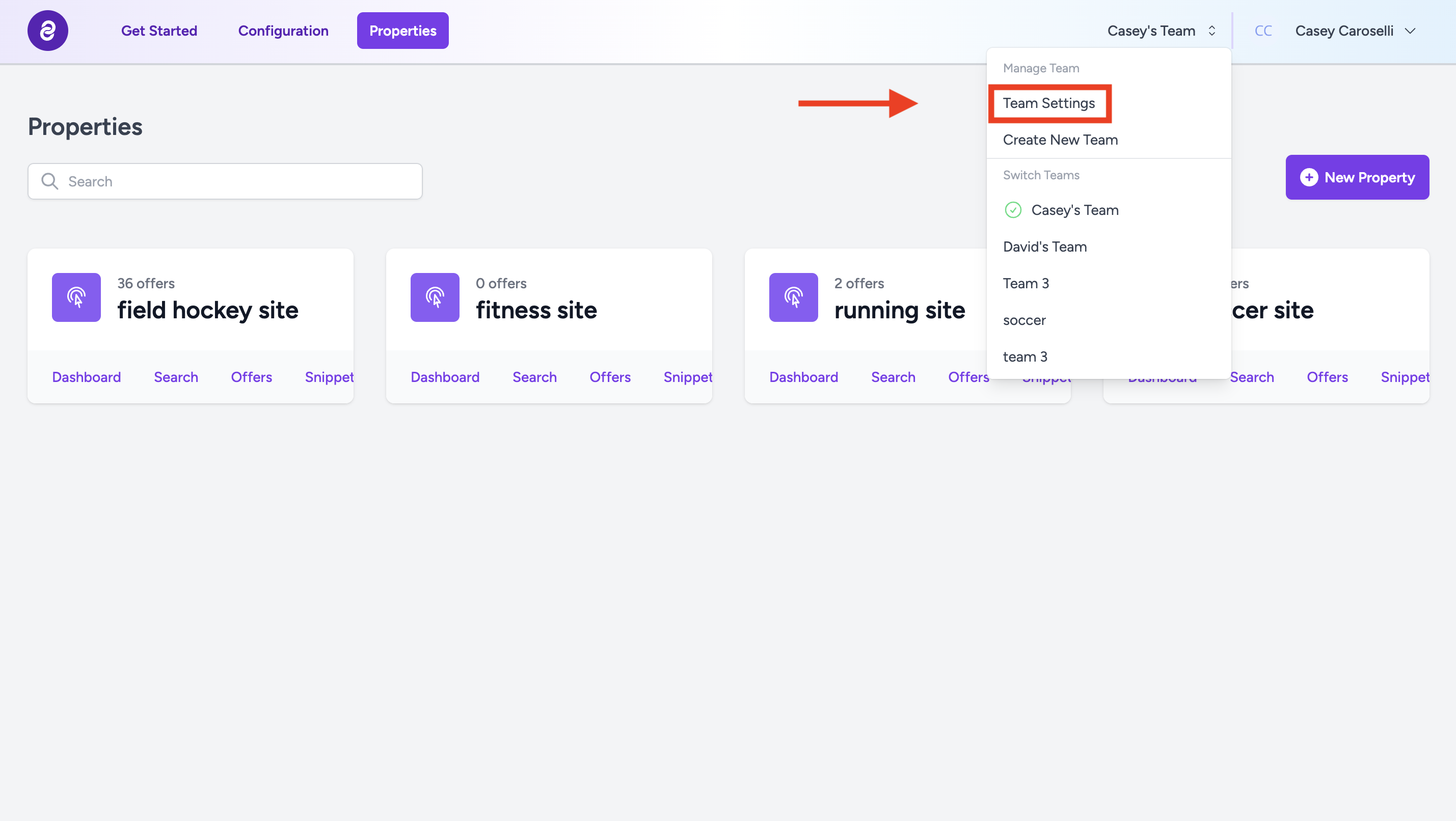
- Click Manage Permissions for the team member you want to set permissions for.
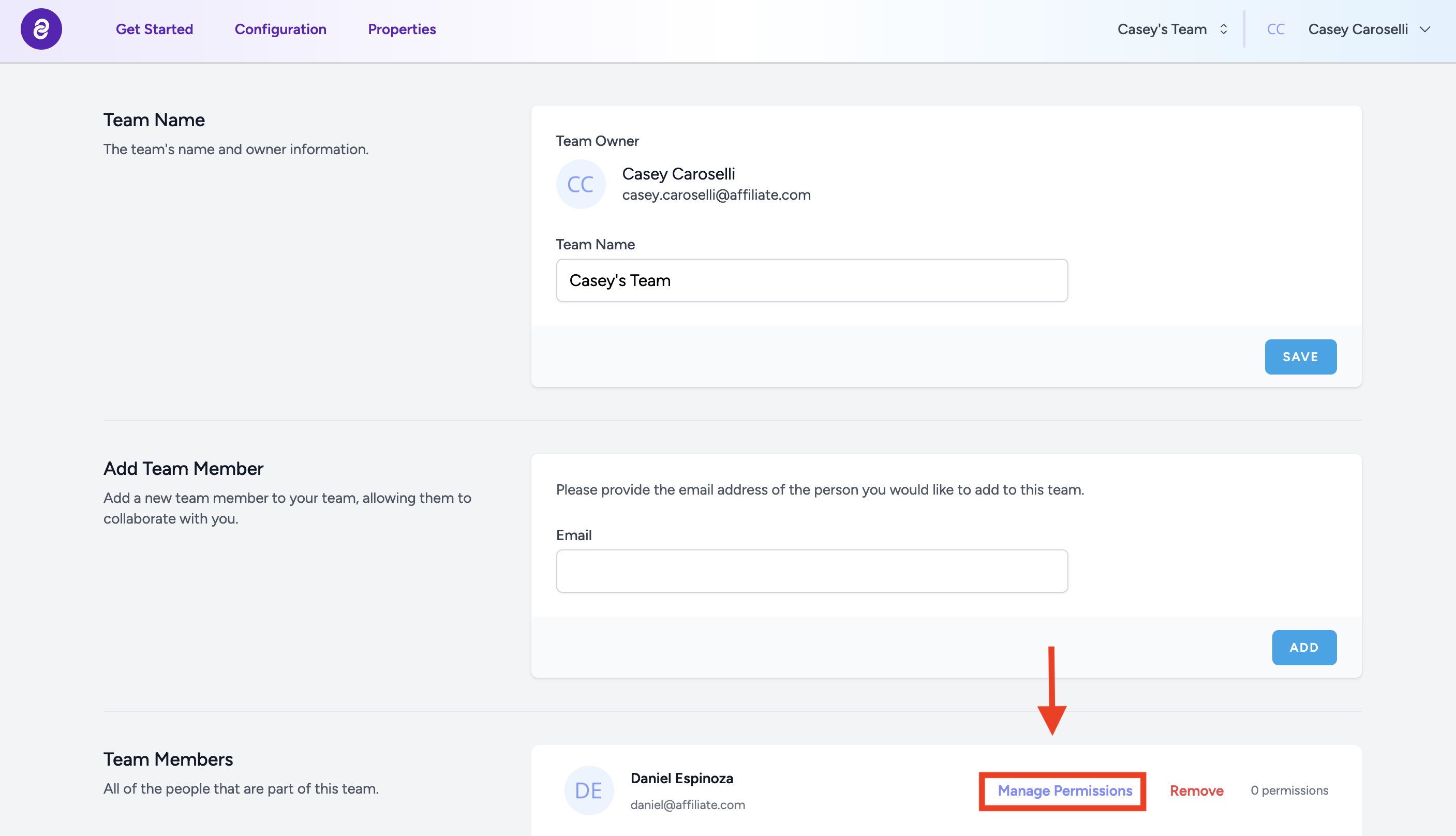
- To grant specific permissions to a team member, simply click on the corresponding boxes. Once you've chosen all the required permissions, click Close.
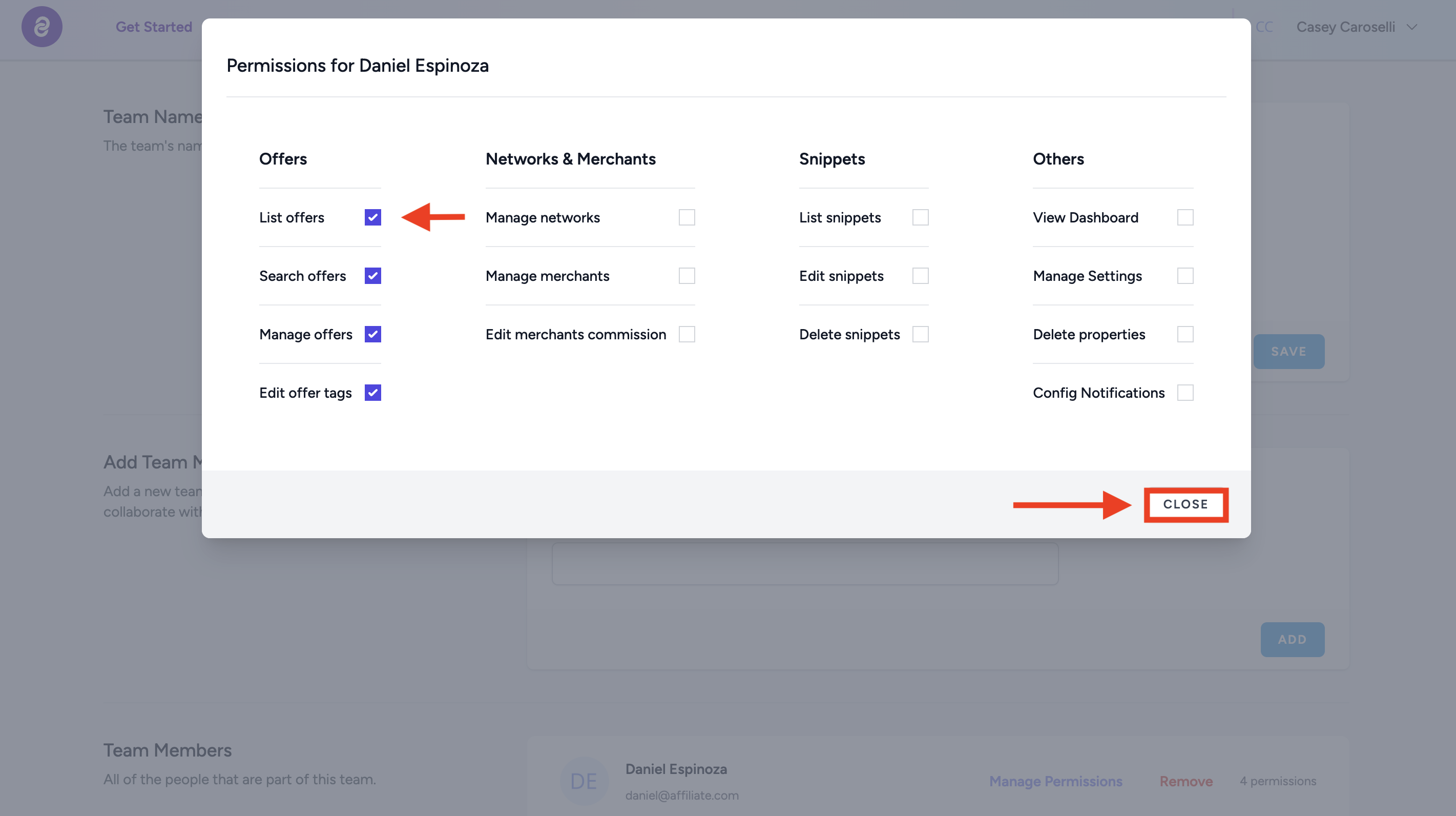
- The team member will now have those set permissions.