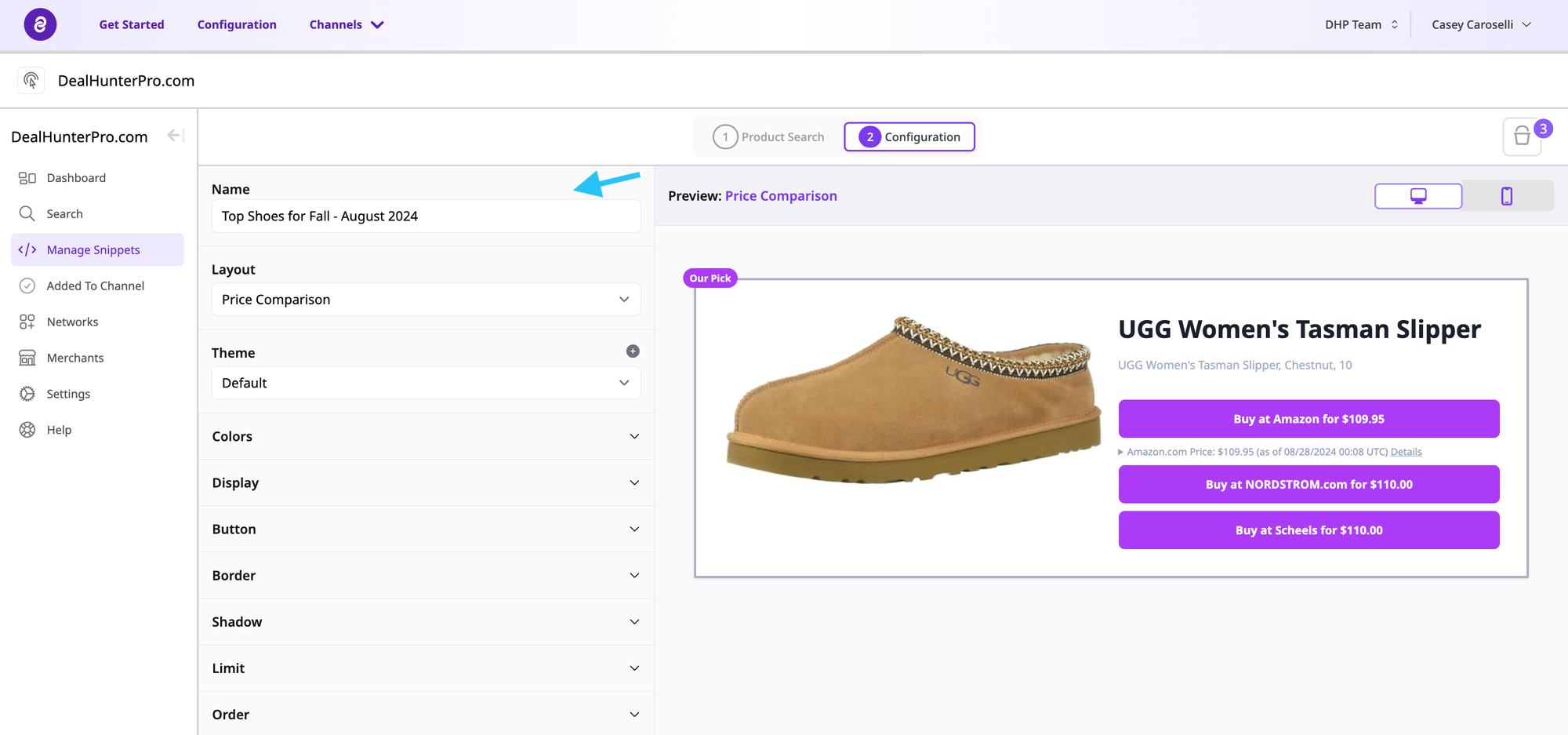How to Name Snippets
By default, Snippest will be named using the date and time that the Snippet was created. Every snippet on Affiliate.com can be further customized with a specific name.
How to Name a Snippet
- Click Manage Snippets page on the left hand sidebar. At the top, you will see the Snippet with the default name of the date and time.
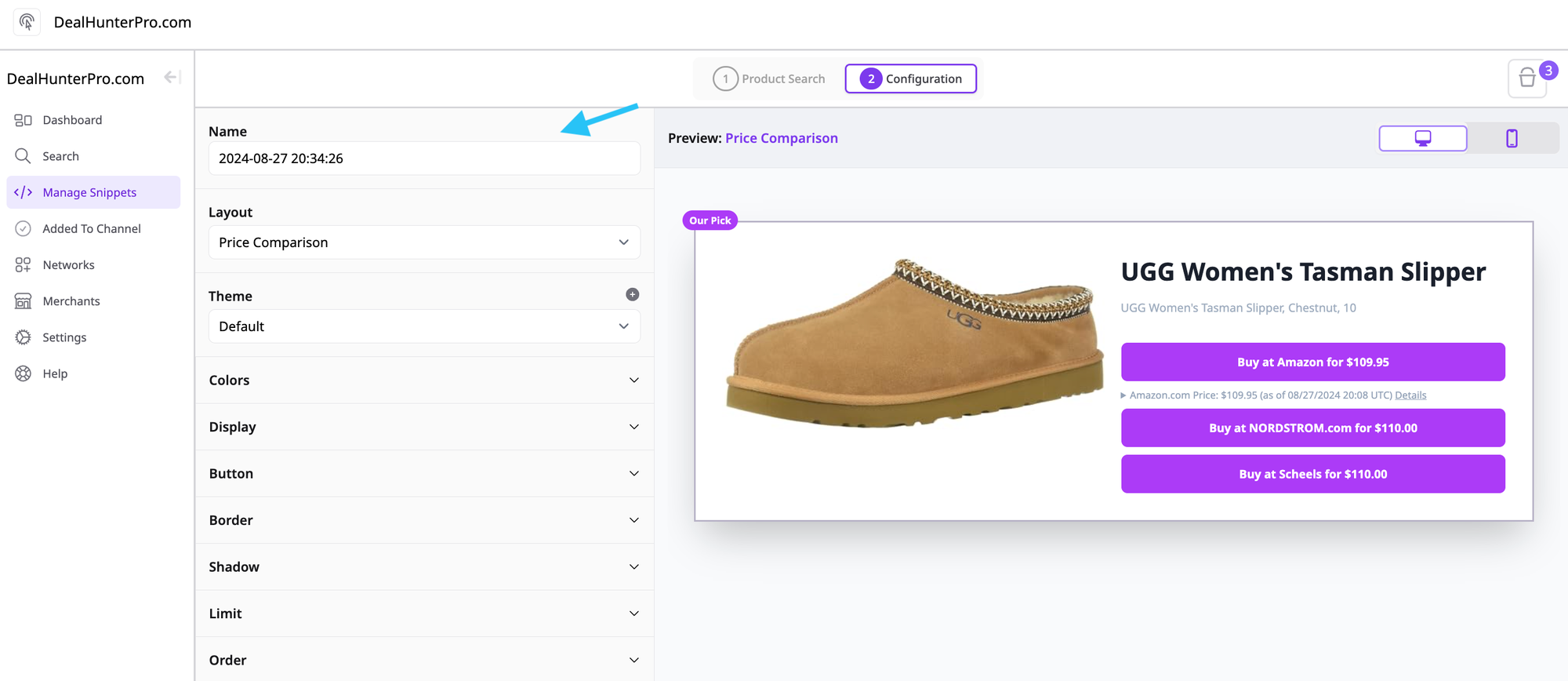
- To give the Snippet a custom name, enter in the desired text.

- Click Save or Update Snippet.

Best Practices for Naming Snippets
Naming Snippets makes it easier to find and manage Snippets in the future.
Snippets can be named in any way that best suits your needs. For example:
- Name a Snippet after the product it features
- Ex. Ugg Women's Tasman Slippet
- Name a Snippet using the title of the article or blog where the Snippet will be posted
- Top Shoes for Fall - August 2024
- Name a Snippet based on the purpose of the Snippet
- Deals of the Week
- A combination
- Ugg Women's Tasman Slipper, Top Shoes for Fall - August 2024